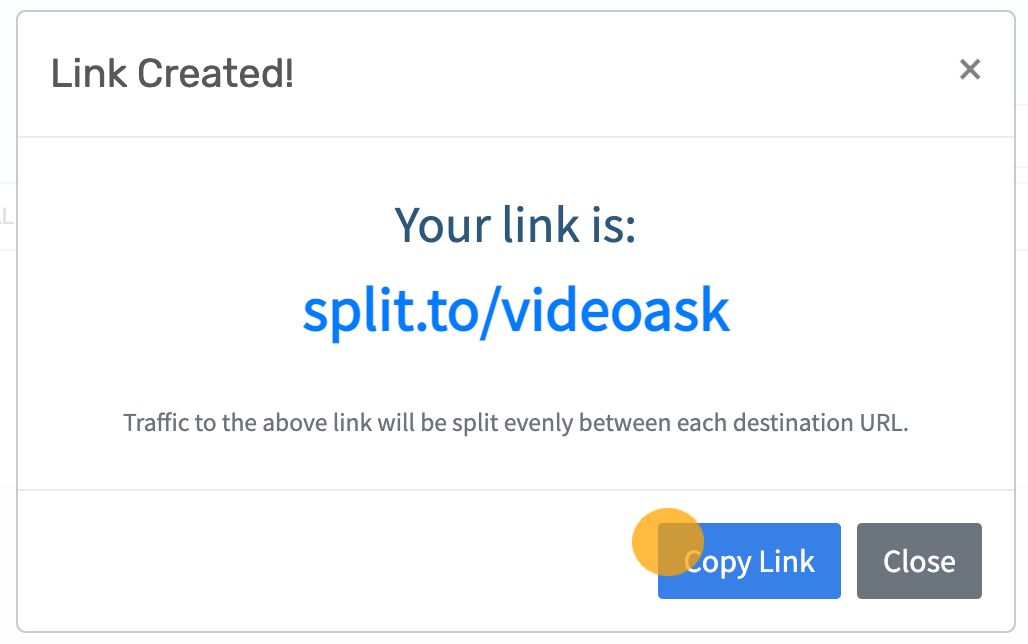Looking to optimize your videoask flows and increase your conversions? Why not try creating and comparing multiple videoask setups to determine which one performs best?
And if you're already satisfied with your videoask, consider testing out different landing pages using VideoAsk's redirect feature to track the difference in conversions and ultimately boost your sales or leads.
To make the process even simpler, you can use tools like LinkSplit or Linkly (both offering free trials) to direct respondents to multiple videoasks or redirect pages with just one link, alternating between them to gather data on which performs better.
So, for example, let's say we want to test out two different videoasks. We'll share the same LinkSplit link with all our respondents, and they'll be taken to videoask A or B on an alternating basis. Respondent 1 will answer videoask A, respondent 2 will answer videoask B, respondent 3 will answer videoask A, and so on.
To set up your split testing you'll need:
- A VideoAsk account
- A LinkSplit account (or similar tool)
Jump to:
Setting up an A/B test with two (or more) videoasks
Setting up an A/B test by redirecting to multiple landing pages
Setting up an A/B test with two (or more) videoasks
This is really easy to do. Once you've created your two (or more) videoasks that you want to compare, just follow the simple steps below. This will ensure an equal split between respondents who see videoask A, and respondents who see videoask B.
💡Tip: If you're new to VideoAsk, learn how to create your first videoask here.
Once your responses start to roll in, you can analyze the performance of each videoask in the metrics area of your account, and compare the drop-off analysis for each videoask version. This will allow you to see which version improves your conversion the most, so you'll know to stick with that one going forward.
First of all, go to LinkSplit and log in or sign up for an account.
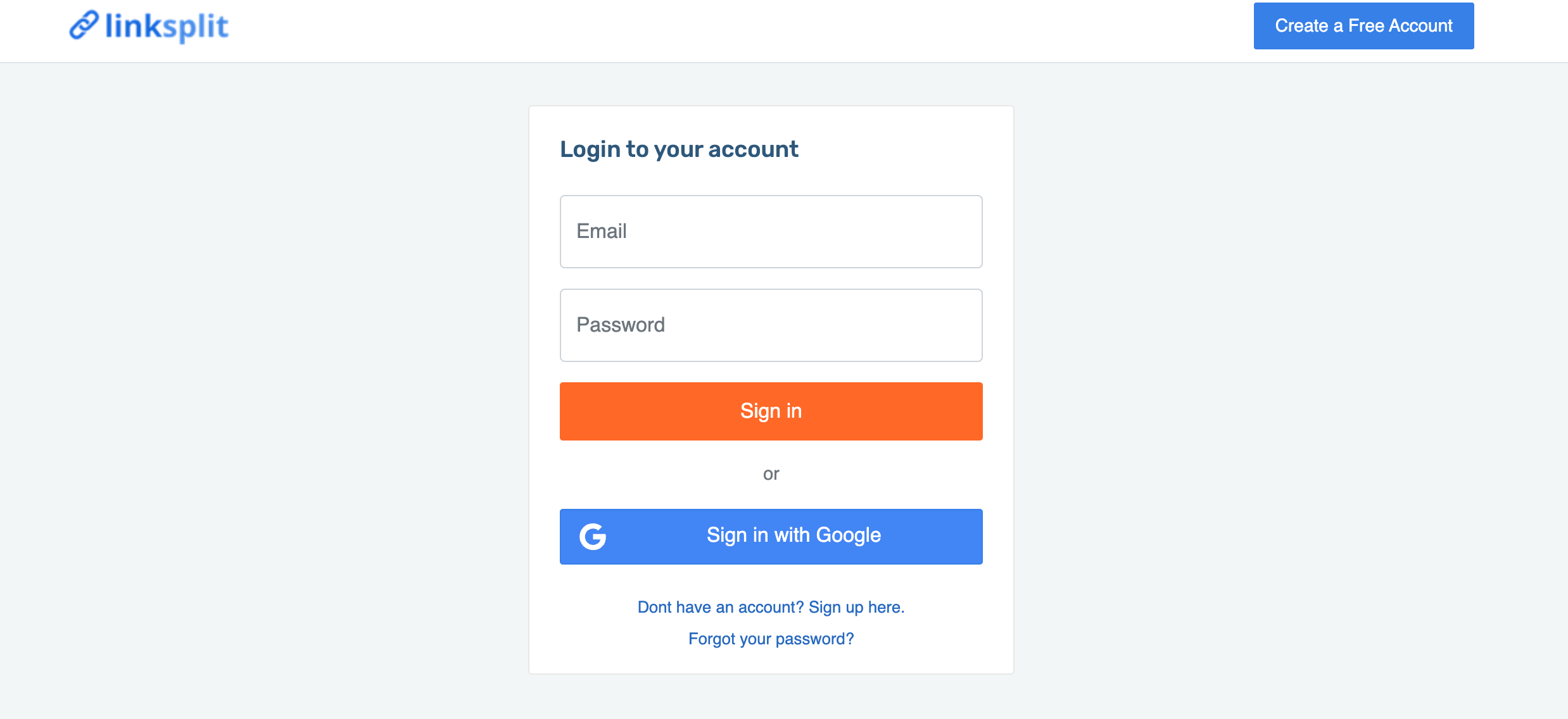
You'll be taken to your dashboard. Click Create a Link Rotator.
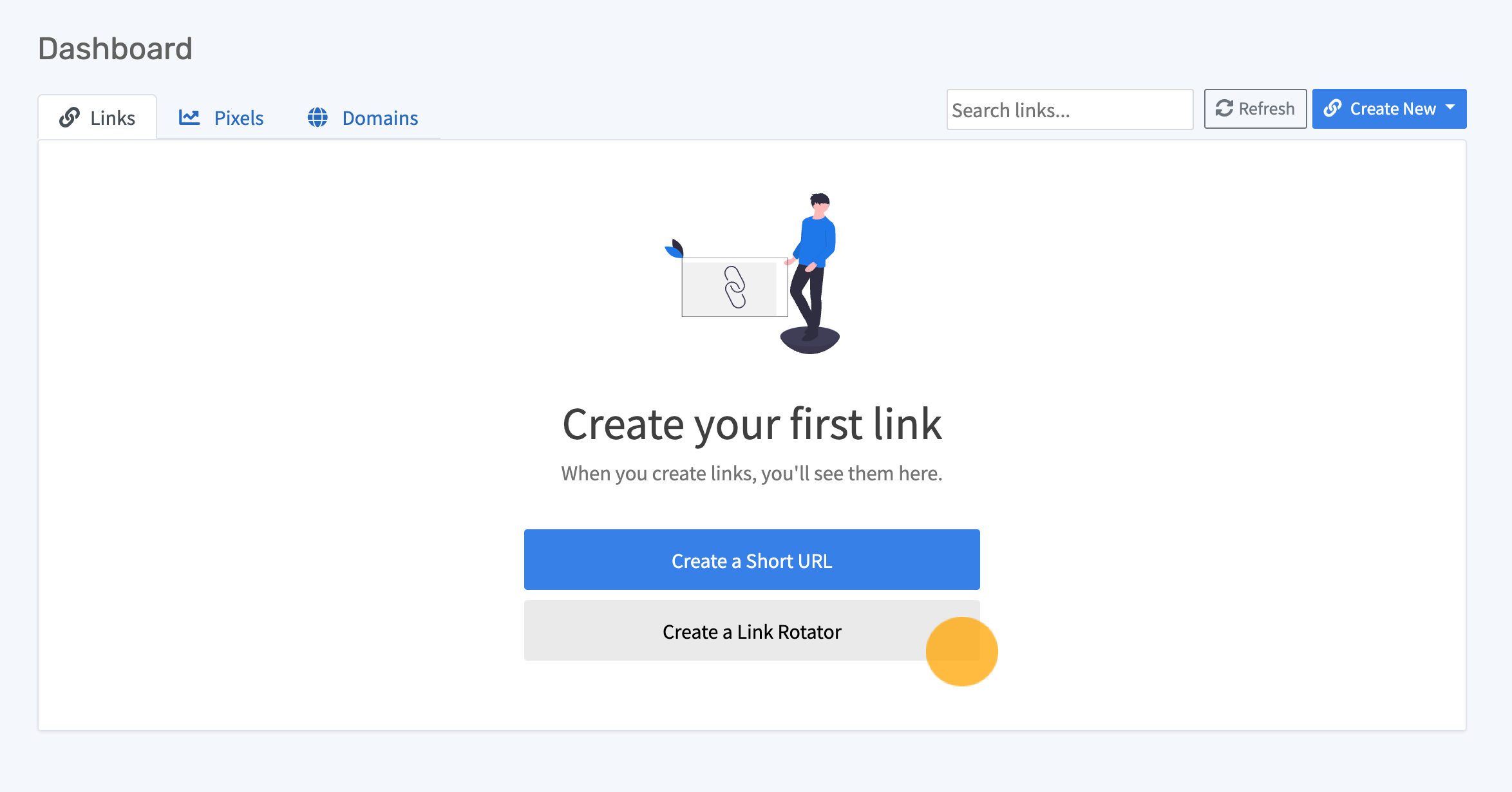
In the dialog box that appears, enter your two videoask share URLs. Check out this article for help on where to find your videoask share URL.
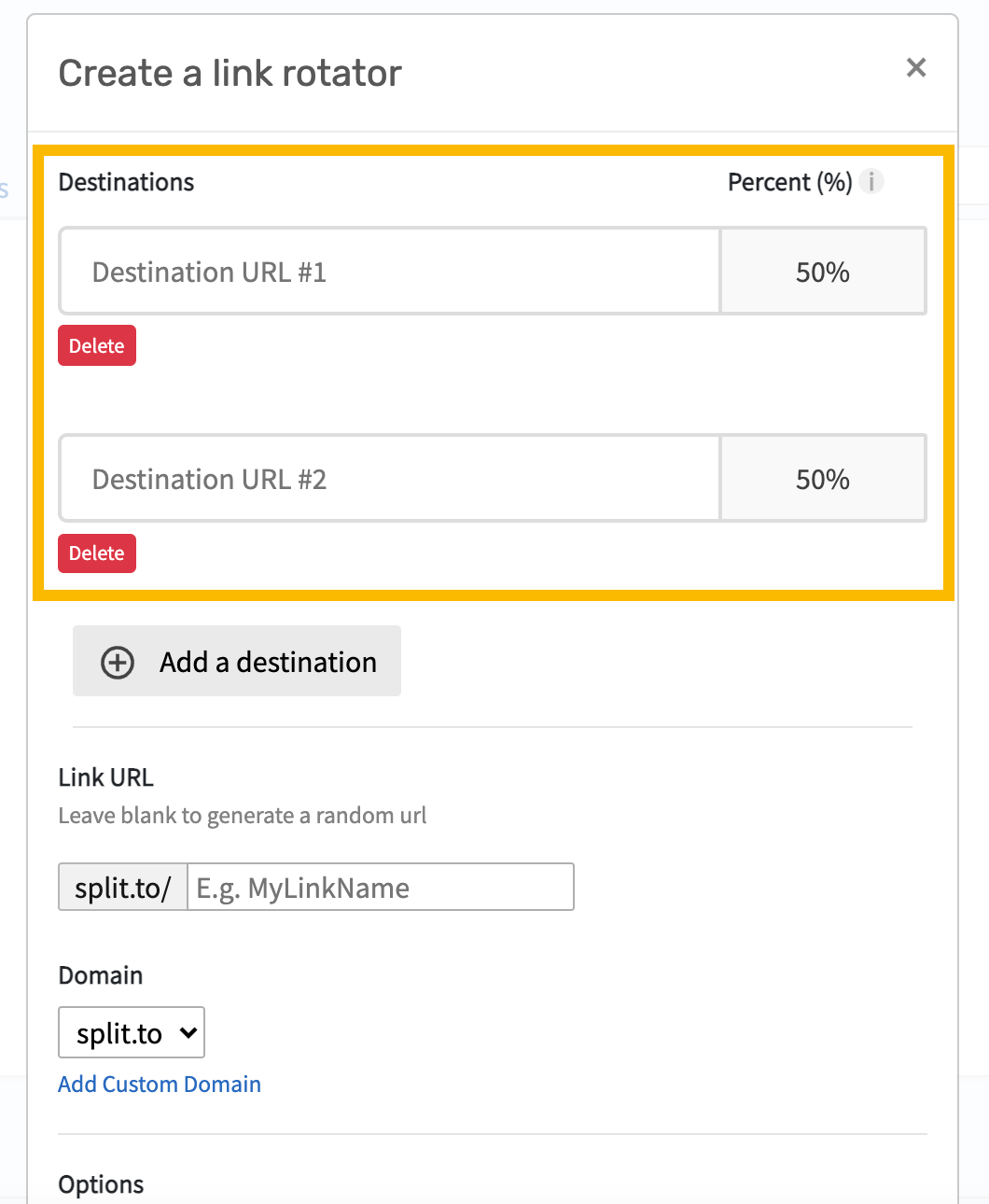
💡Tip: If you want to compare more than two videoasks, just click the Add destination button to add another URL.
When you've added your videoask URLs, you can customize the URL slug (or leave it blank to get a randomly generated one).
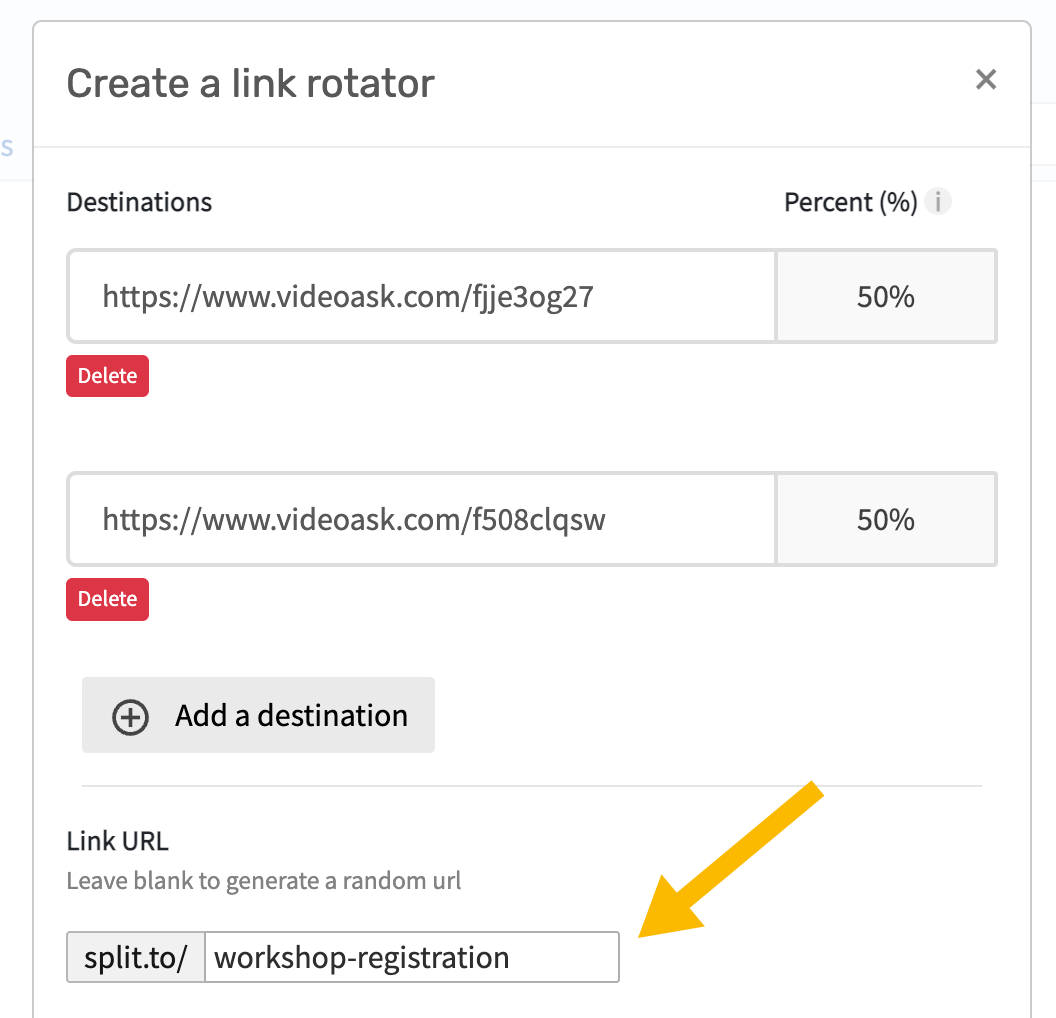
Scroll down and click Create Link Rotator.
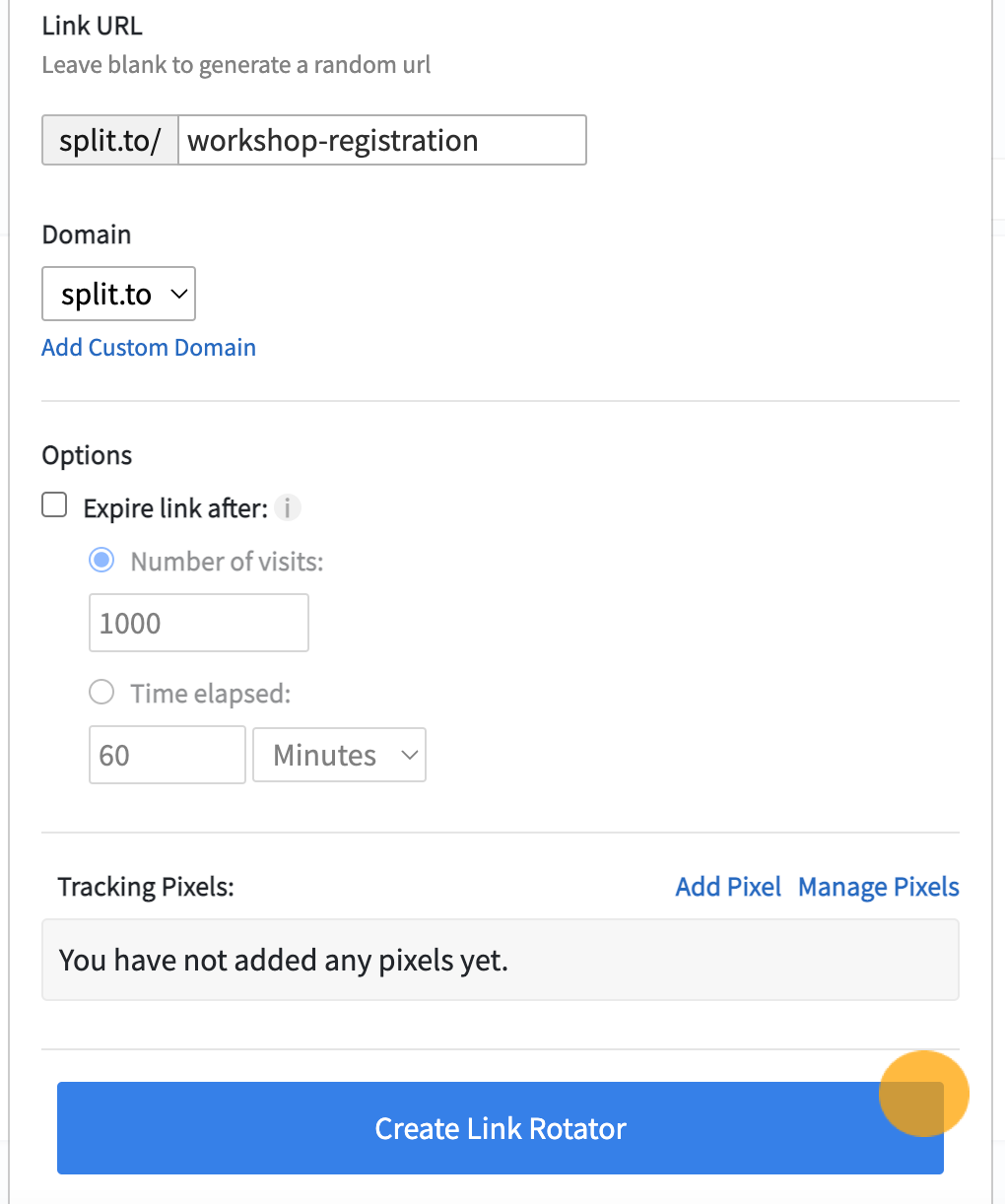
Click Copy Link and share it with your respondents. In our case, we added two videoask URLs so our respondents will be split between videoask A and videoask B on an alternating basis.
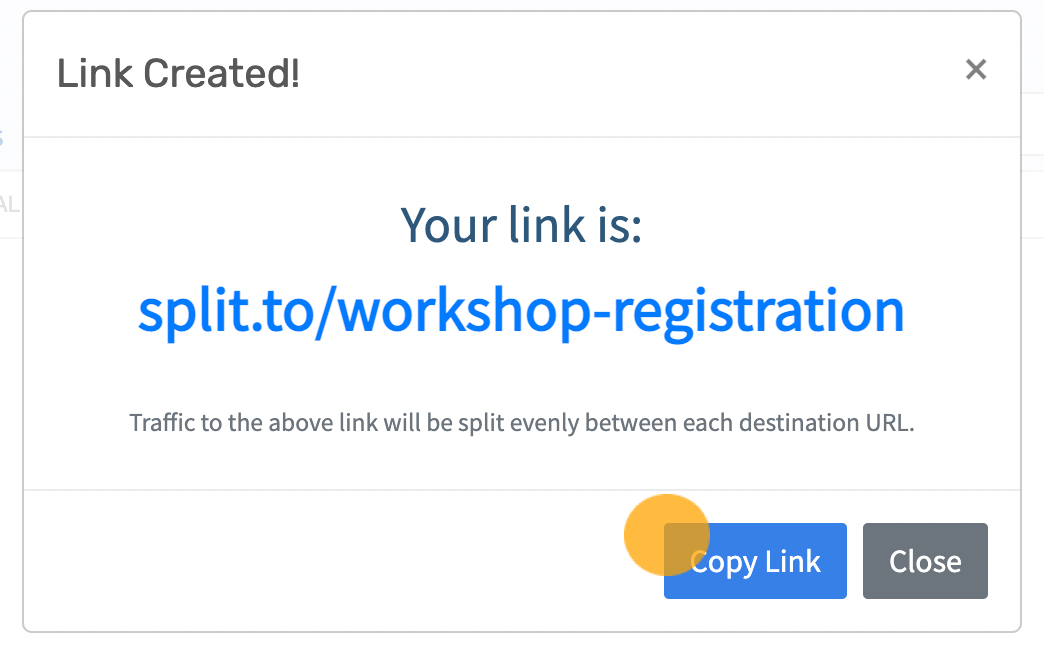
Now we just need to wait for the responses to land in our account so we can determine which videoask performs better.
When you've established your best-performing videoask, just swap out the LinkSplit link for your original videoask share URL to send all your respondents to that videoask.
Setting up an A/B test by redirecting to multiple landing pages
Like the above flow, this one is really easy to set up once you've decided which landing pages you want to compare. You can then use your chosen analysis tool to establish which page is driving more leads or sales, and double-down on that page going forward.
First of all, go to LinkSplit and log in or sign up for an account.
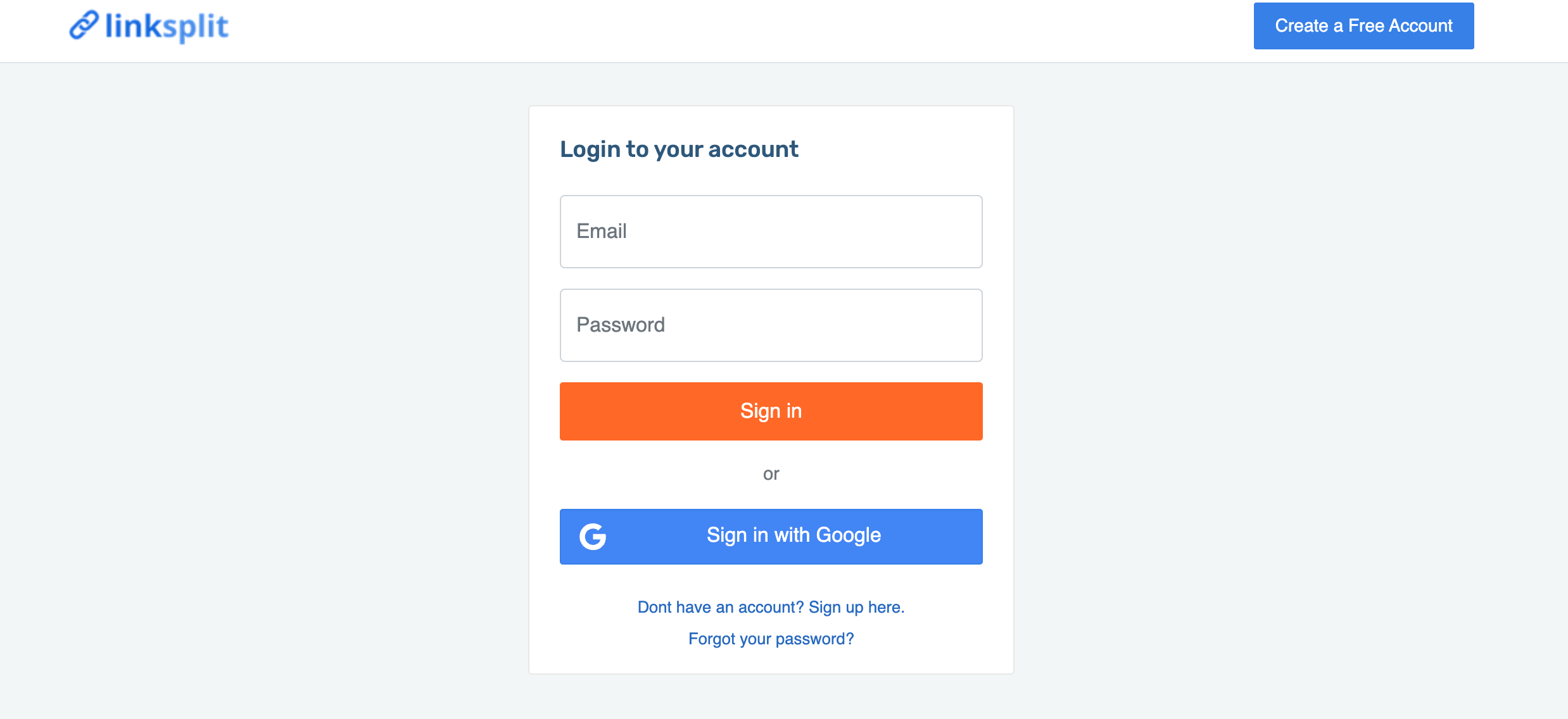
You'll be taken to your dashboard. Click Create a Link Rotator.
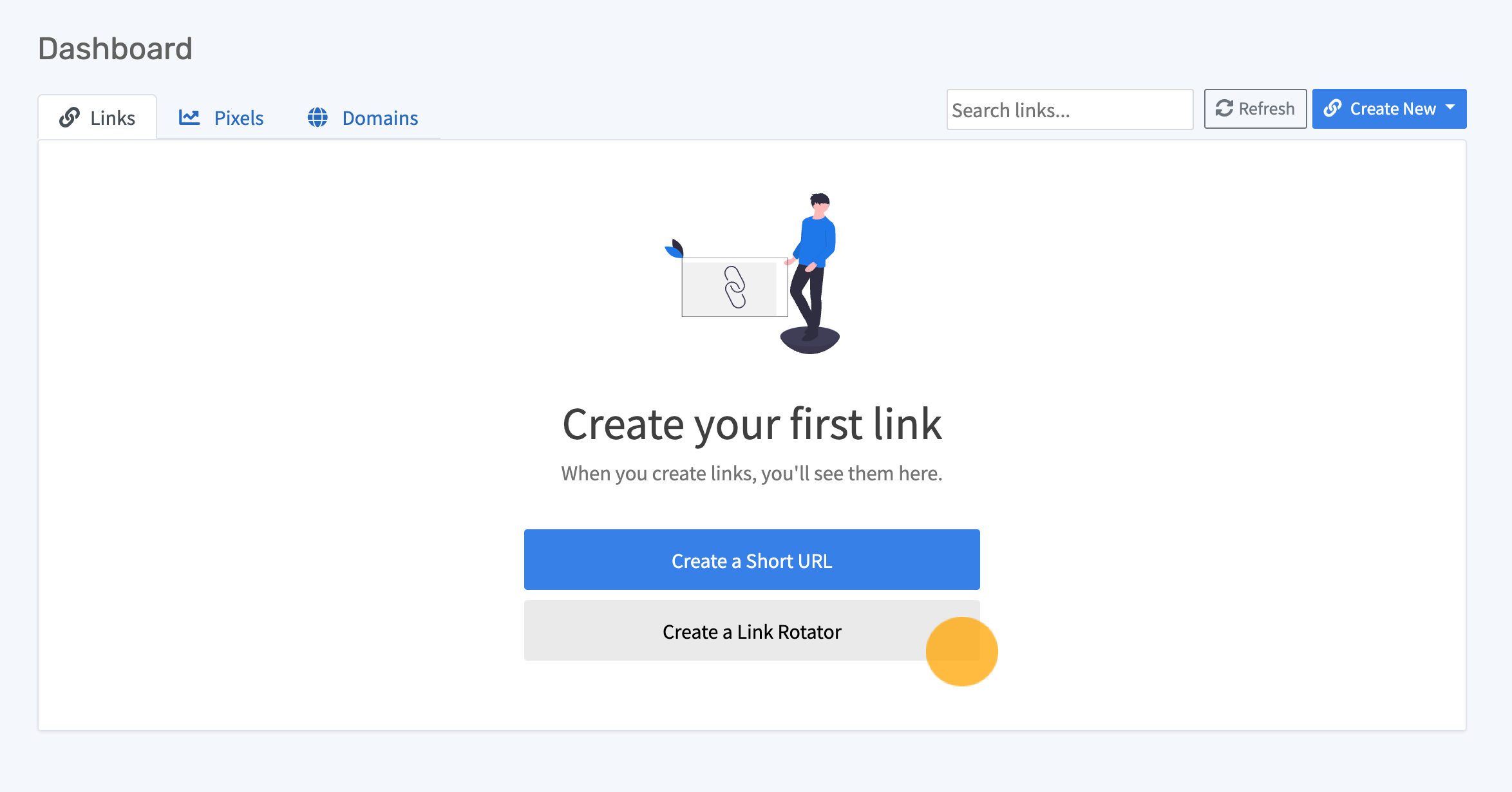
In the dialog box that appears, enter your chosen landing page URLs.
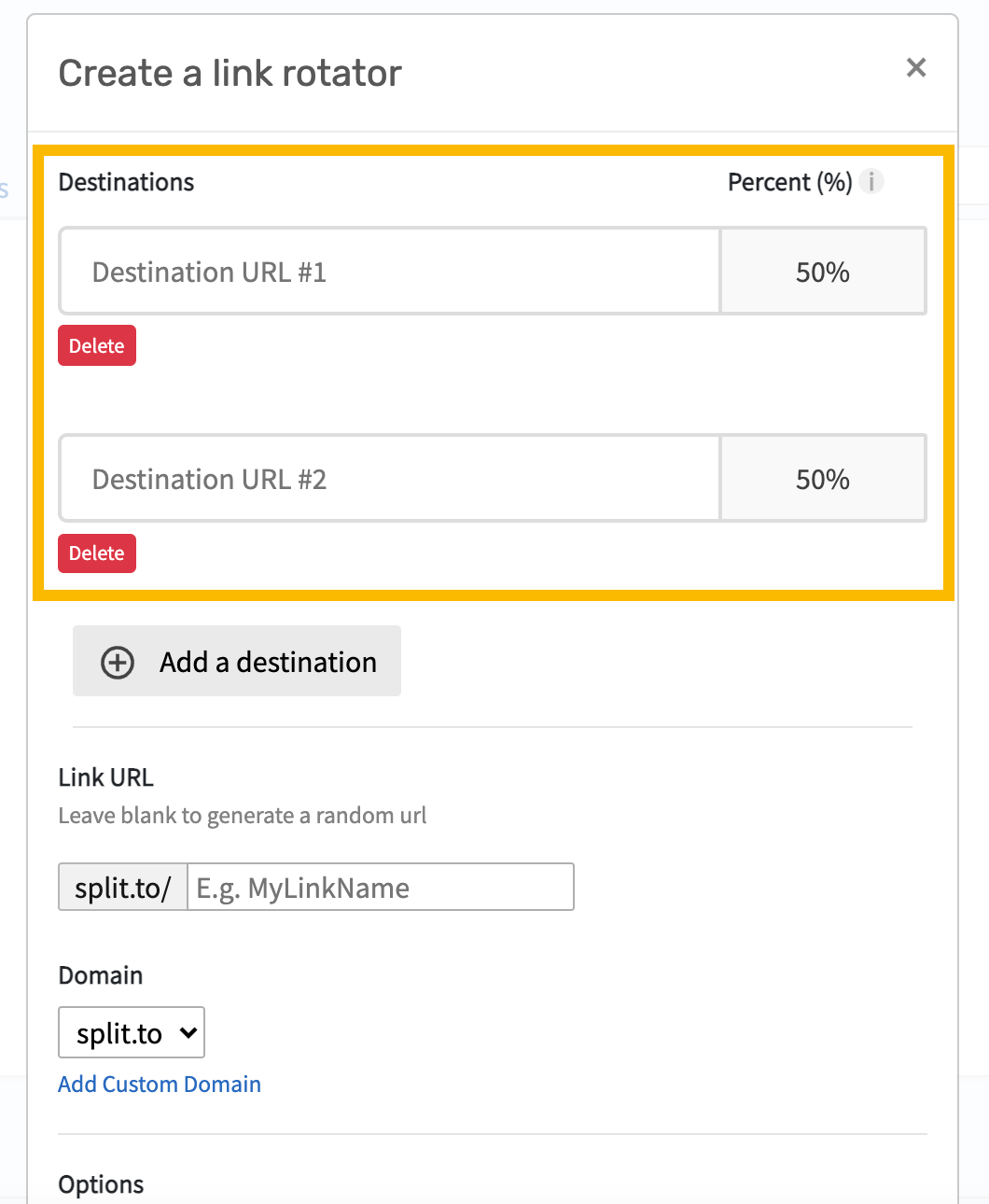
💡Tip: If you want to compare more than two landing pages, just click the Add destination button to add another URL.
When you've added your landing page URLs, you can customize the URL slug (or leave it blank for a random one).
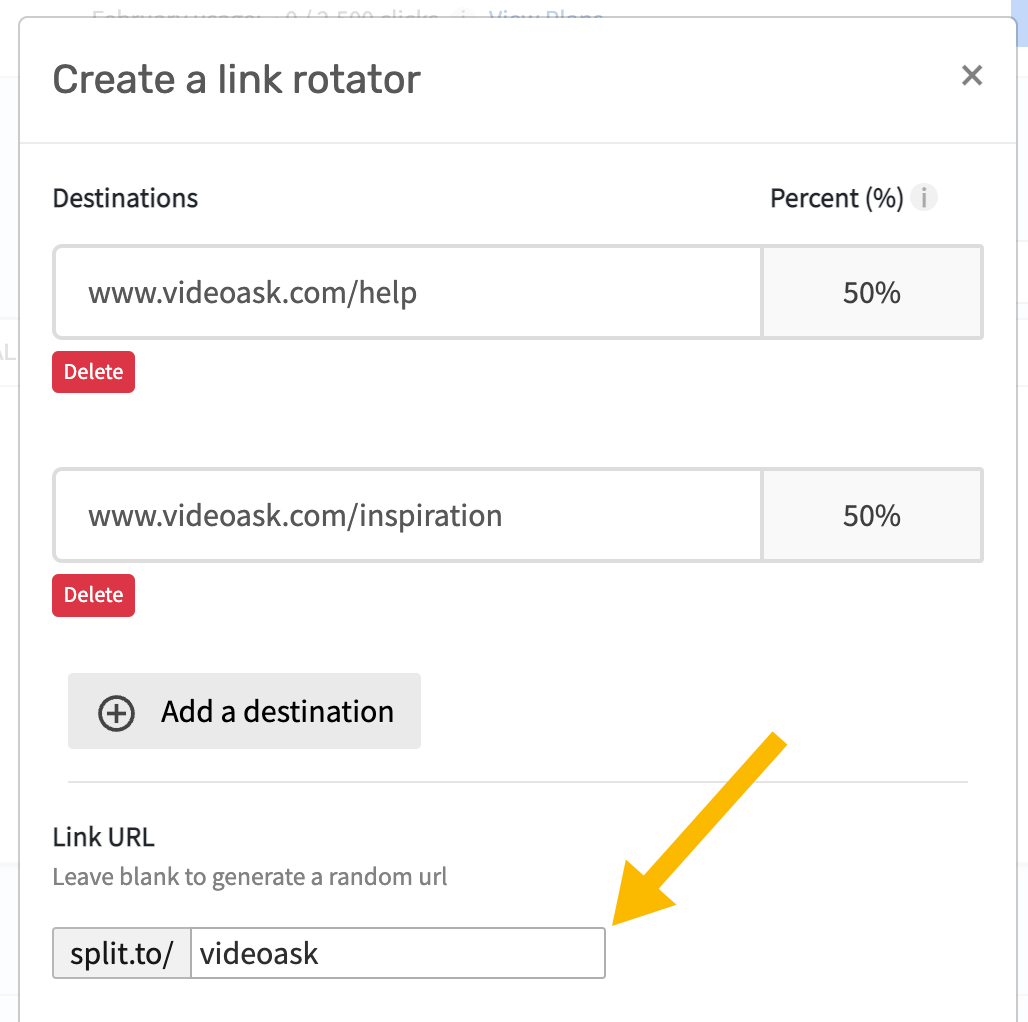
Scroll down and click Create Link Rotator.
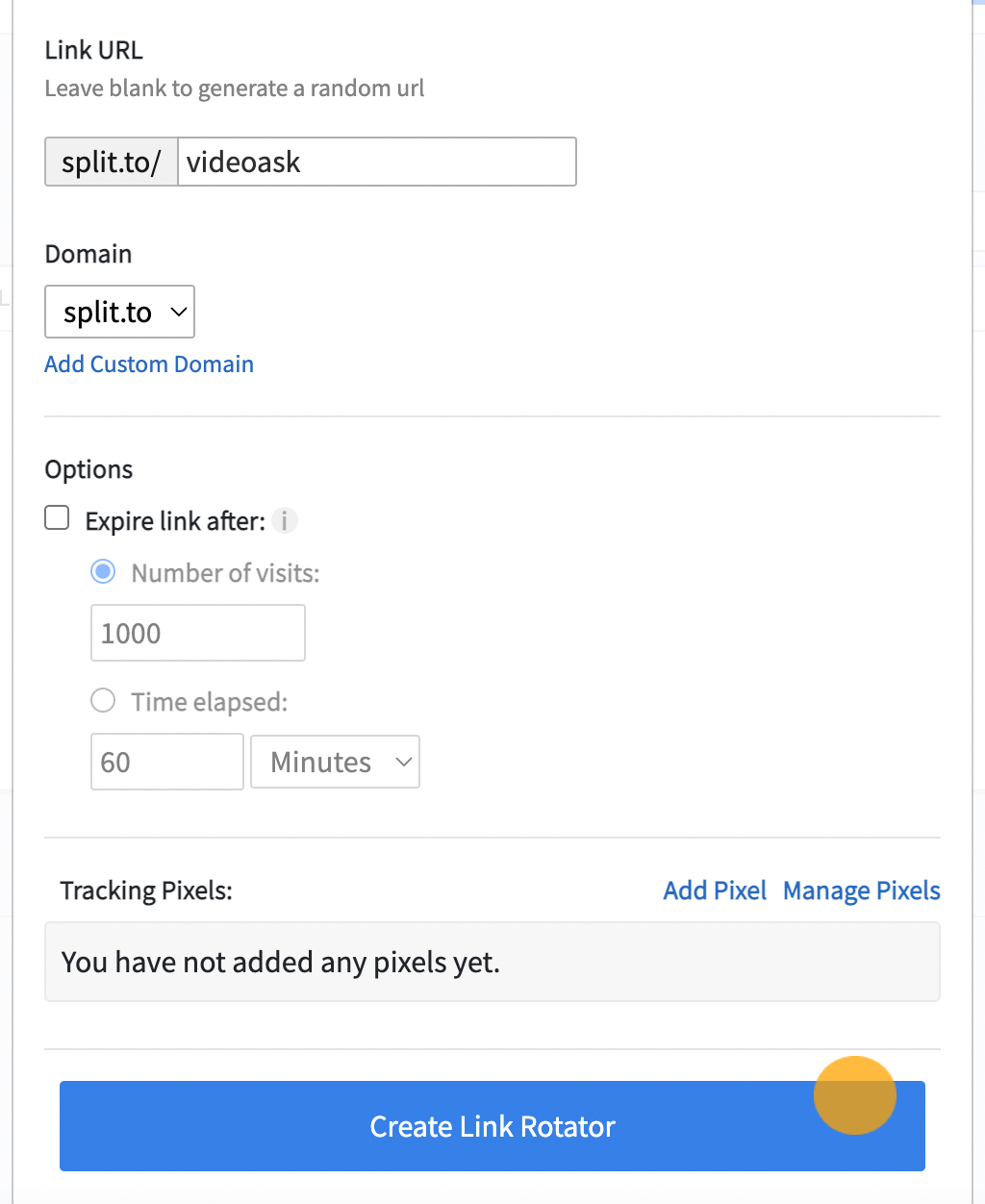
Click Copy Link and paste it into the Redirect box of your chosen videoask. In our case, we added two URLs in LinkSplit so our respondents will be split between landing page A and landing page B on an alternating basis.
💡 Tip: Here's a full guide on how to use VideoAsk's Redirect feature.